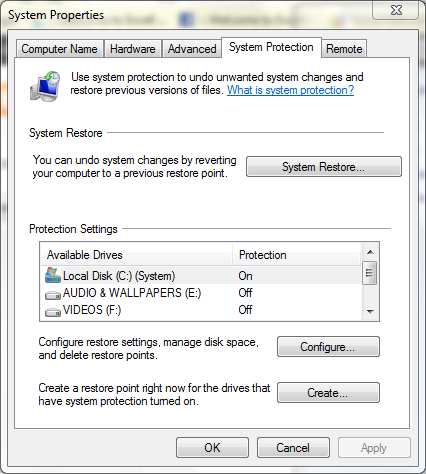A simple converter for all data types [Audio,video,image]
[AVI,MPG,VOB,MKV,FLV,SWF,JPG,GIF,PNG,ICO,BMP,TIF,PCX,TGA,MP3,WMA,AAC,AMR,MMF,FLAC]
SPECIAL FEATURES
[DVD TO ISO, ISO TO CSO]
ADVANCED
[VIDEO JOINER,AUDIO JOINER,MUX,MEDIA FILE INFO]
A single converter which eliminates all audio,video,image converters & ISO IMAGE makers.
By using format factory you can convert any audio,video & image to all other formats.
download the above link install it follow the screenshots. c uuu.
SCREENSHOTS:
1.
3.
If you have doubts make a comment.
[AVI,MPG,VOB,MKV,FLV,SWF,JPG,GIF,PNG,ICO,BMP,TIF,PCX,TGA,MP3,WMA,AAC,AMR,MMF,FLAC]
SPECIAL FEATURES
[DVD TO ISO, ISO TO CSO]
ADVANCED
[VIDEO JOINER,AUDIO JOINER,MUX,MEDIA FILE INFO]
A single converter which eliminates all audio,video,image converters & ISO IMAGE makers.
By using format factory you can convert any audio,video & image to all other formats.
download the above link install it follow the screenshots. c uuu.
SCREENSHOTS:
1.
2.
4.
If you have doubts make a comment.